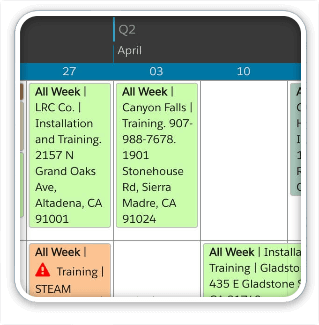You’ve got to see this gorgeous example of DayBack Calendar running in a native iOS app built with FileMAker’s iOS SDK.
Damien Kelly from Blackframe has been working on a beautiful app for their customer, Signature Shutters and Blinds, and was cool enough to send us some examples of their work AND a step-by-step guide describing the changes they made in DayBack to let it run inside an app bound by the iOS SDK. These guys are going great work:
The App: DayBack Calendar for iOS
FileMaker’s iOS SDK lets you create a seamless iOS experience for FileMaker Go apps. The video below shows the launch experience Blackframe created for their FileMaker Go solution. You’ll see them open the solution, and then navigate to DayBack Calendar:
[iframe id=”https://player.vimeo.com/video/163927142″]
The calendar itself looks great and fits right into Signature’s branding thanks to a suite of very nice CSS mods made by James Esson at 203dotmedia. Here’s a closer look:
If you want to learn more about modifying the CSS in DayBack Calendar you’ll find documentation and examples here.
A Launcher File: The Most Flexible Way to Use the iOS SDK.
Note that what Damien bound in the SDK is just a launcher file for their FileMaker solution: the actual solution, including the interface, calendar, and all the data, is still hosted on FileMaker Server. This means that iOS users never have an out of date copy of the solution. Launcher files can also be used with solutions that run offline: that’s a pretty cool options and lets you use things like GoZync with the iOS SDK. For more on this, be sure to check out Todd Geist’s session at DevCon 2016.
How it Works: Changes You’ll Make to DayBack
DayBack Calendar works in FileMaker Go right out of the box. However, when you use it in an app bound with the iOS SDK, you need to make a couple of changes because these bound apps don’t use the “fmp://” url protocol that FileMaker Go uses: they employ a protocol you specify when you bind the app.
Here is how you teach DayBack to use your own url protocol (thanks to Damien for sending these instructions and screenshots!):
1. Specify the URL Scheme for your bound solution inside Xcode (this is part of binding the app with the SDK):
2. On launch, set a global variable ($$CALLBACKURL in my example), for the URL Scheme to be used. I have only handled FileMaker Pro and FM iOS SDK, but you could make this work with FM Go if you wanted to:
3. Edit the DayBack script “Get Webviewer Calendar FilePath” and change the Set Variable in line 31, replacing “fmp” with the variable declared above ($$CALLBACKURL in my example):
4. Edit the DayBack script “Check for FMP URL” (new in version 9.69) and change replace “fmp” with your URL again,
5. Finally, change the web viewer itself to use the global variable instead of the fmp URL Scheme:
That’s it. Huge thanks to Damien at Blackframe and James at 203dotmedia for sharing their work with us!!
[ba-button link=”http://www.seedcode.com/filemaker-calendar/” color=”Yellow” target=”blank”] Learn More about DayBack Calendar & start a free 30-day trial [/ba-button]