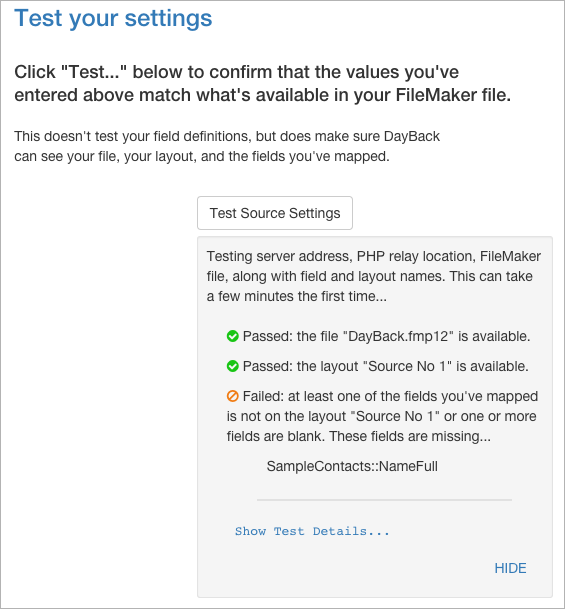Background
The troubleshooting here is for administrators configuring DayBack. Most of this will be looking at the results of test you can run to examine your config. You'll find this test towards the bottom of the Source Settings screen once you've selected your source:
General Improvements
FileMaker Web Publishing will pull data from every field on your layout, even though DayBack only needs some of the fields in your table. So to speed up your queries, and to reduce the possibility that bad data is getting sent to DayBack, be sure that the layout specified in DayBack admin's Source Settings only contains the fields DayBack requires.
What's Wrong?
My server settings test aren't doing anything
If you click "Test Source Settings" and don't get any results, it is likely because DayBack can't see your FileMaker Server at all. Check that the server address is correct, and that
XML Web Publishing is enabled for your server.
My server settings test are failing
If you get an orange failed sign for the PHP Relay file it likely means your
PHPrelay file isn't there or is in the wrong place. It could also be that php isn't running on your FileMaker Server.
If you get an orange failed sign that says the DayBack account doesn't exist in your PHP Relay file it likely means that you have set the variable "$loginByName" to true in PHP Relay file and there is not a match for the DayBack account in the if statement to determine the correct FileMaker account.
If you get an orange failed sign on the FileMaker file there are a few things to check.
Begin by testing to make sure XML web publishing is running. You can do this by manually typing the following into your browser, replacing "serverAddress" with the server address you entered in DayBack's configuration:
If you get results in the test above and see your file listed there but got "0" or "1" byte downloaded in your test details, then your PHPrelay file is in the wrong place. Double check that the location is one of the ones listed
here in "Where does the file go?" You can test that you have the relay in the correct location by entering this url:
That should return the phpinfo on your server if the relay is in the right spot and php is running. Remember, if you connect to dayback.com over https and your php relay / fmserver is only on http then you will get that error that it couldn't connect to the php relay file. So if your relay file is http you need to log into
https://app.dayback.com instead of
https://app...
Tip: If you're not getting the correct expected output, such as file not found or a 500 error, try replacing your PHPRelay file with the downloaded, untouched version. If that works, then your PHP service is functioning correctly. Make sure you've used a plain text editor, as mentioned in our docs
here. Also, verify that there aren't any commas or quotes that have been accidentally deleted where the file was edited.
Once you're getting something more than 1 byte returned in test details or results at the url above you'll have the PHPrelay file in the right place and can make sure the rest of your configuration is correct. If the URL tests above are passing but you still can't get the PHP file to work AND you're using "localhost" in your PHP file, it could be that your server / hosting provider has settings preventing that: try replacing "localhost" with your server IP address.
Check the test details to see, for example, that the file name you entered is one of the file names on your server. Only files with XML web publishing enabled show up, so make sure it's enabled for your file.
Same thing with layouts: check the test details to see which layouts DayBack can see in your FileMaker file. It's likely that your spelling is wrong (remember that these entries are case sensitive).
My server settings test passed but I can't see any events
If you have green lights on your tests but no events I'd check the fields mapped to the "TimestampNum calc start" and "...end" fields. Are these calcs defined to return numbers? Note that if you paste in our example field definition you need to point parts of the "Let" statements at your own date and time fields: double check that you picked the right fields from your table.
The TimeStampNum Calc End field is required to be mapped, even if you've disabled it in the settings. If you don't enter a valid field, you will receive the following error when loading the calendar: "There was an error retrieving FileMaker events: 4 - Command is unknown"
I can see some events but they're all on the wrong date or for multiple days
This likely means that your "TimestampNum calc start" and "...end" fields described above are returning numbers but the calcs themselves aren't correct or only one of them is (only the start or end calc).
I can see bars for my events but no text
Double check the field mapped to "Event display calc" and make sure it's returning a value on your FileMaker layout.
None of my events have any colors
You'll see event colors when the values in the field you've mapped to "Status" match the values in the calendar's Status Filters (these are on the Filters tab of the calendar sidebar).
If you're not seeing colors it's because the field you've mapped doesn't contain one of the status values in the sidebar.
Errors when Editing Events
Some tips for errors you might see when dragging events around or editing them...
Error 102
102 means a "field is missing" so it sounds like DayBack Online is trying to write your event back to FileMaker but can't find one of the fields it needs. This is probably because one of the fields you've mapped got removed from the layout you specified or the field got deleted from your table.
I'd return to Source Settings and re-run the tests towards the bottom of the page to see which field(s) this might be. You can also revisit layout you specified (probably "Source No 1" if you're using DayBack for FileMaker also) and make sure the fields are mapped to fields in your table.
Error 201
"Field Can't Be Modified." Make sure that the fields you mapped are writable; that is, not calculation fields. Of the fields DayBack Online asks for, only the three that have "calc" in the name may be calculated fields.
If you are using a calc field for any of the other fields, try changing it to a Text field, then set it up to auto-enter a calculated value instead. You might also check that the account you've set up in the
PHPrelay uses a privilege set that has write privileges to all the fields you mapped.
Error 500
"There was an error saving the event and your changes will be reverted: 500 - Date value does not meet validation entry options." When you see this it likely means that the Date Format in your Source Settings doesn't match that in your file. To begin with the format needs to be all capital letters like MM/DD/YYYY. To be sure the setting here matches your file, click on "Test Source Settings" then "Show Test Details" and scan down through the results until you find "Fields Available on Layout..." below that you'll see the date format of your file. it likely looks like this:
"DATEFORMAT": "MM/dd/yyyy"
Then make sure that the settings you've entered into DayBack are the uppercase version of the format you find here.
None of that help? Don't hesitate to get in touch.