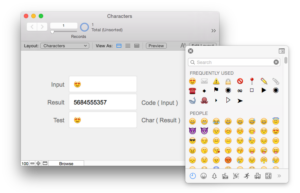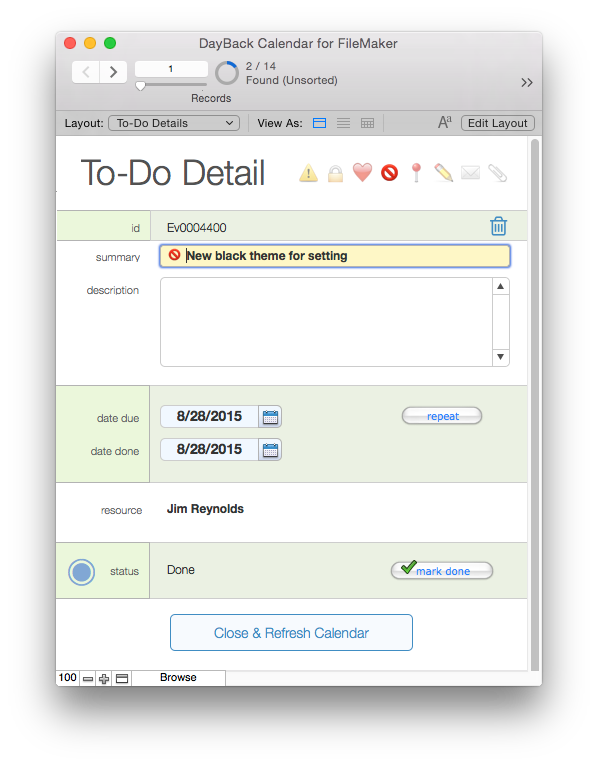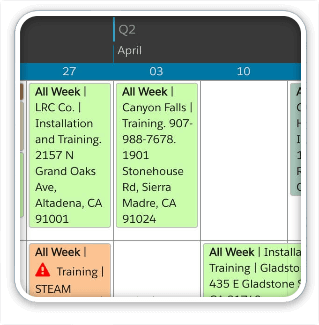Turns out that it’s pretty easy to add colored icons to your events in DayBack calendar–at least on a Mac: you can use these to supplement DayBack’s color-coding or just to draw attention to certain events. This was inspired by some screen shots Tommy Duval sent us from tactic-tgi.com. Tommy’s using the Mac character viewer to insert new characters into the event summary.
To get the character viewer to show up on your Mac, go to System Preferences and select “Keyboard”. Towards the bottom of that setting you’ll see a checkbox to “Show Keyboard & Character Viewers in menu bar.” Turning that on will add a control for the character viewer to your Mac’s menu bar at the top of the screen. The character viewer has a full view shown above and a compact version shown below: toggle these using the icon in the upper right of the character viewer.
Going further
You can take this much further using FileMaker’s Char() function to create these icons directly. Here is an example of how the Char() function works. I’ve used the character viewer to paste a character into the input field in the screenshot to the right. The Code() function tells me the character number and then I can use the Char() function to recreate the icon.
This is useful if you want to add some calculated icons to your events. For example, let’s say I wanted to show a heart emoticon whenever the “heart” field in my event was set to “1”. I’d edit the field “DBk_EventSummaryCalc” in my events table (one of the fields you added to your events table when you added DayBack to your solution) and replace this line…
s = Summary ; // the title of your event
…with this:
s = If ( HeartField = 1 ; Char ( 6503910084 ) & " " ) & Summary ; // the title of your event
Pretty cool. =)
Another approach would be to add an icon palette to your event details layout so that when you click on one of the icons in the header a script inserts that icon into the text you’re typing. In the example below the button on our “do-not-enter” icon runs this one-line script:
Insert Calculated Result [ Char ( 5700355357 ) & " " ]
If you start using this in your solutions please send screenshots as we’d love to see what you’ve come up with. (And thanks, Tommy, for the inspiration!)
Enjoy!