Calendar Analytics let you measure your schedule.
Plot progress against your goals over time, balance your workload, and quickly see patterns that are invisible in traditional reports.
We’ve been using analytics internally for a few months now and are impressed with how it’s helping us make better decisions.
The most common question for us is “can we take on this new work and meet the customer’s deadline?” Analytics lets us plot our capacity on the calendar as a threshold (the orange line in the screenshot above), so it’s obvious when we’re approaching our limits versus when we have the capacity to do more.
[bctt tweet=”‘Capacity’ is what’s missing on legacy calendars and what’s hiding on most reports. DayBack Analytics makes it explicit.” username=”seedcode”]
Examples
Balancing Your Workload with Calendar Analytics
Agile development means delivering a lot of small features every week. The goal is to meet any deadlines you’ve shared with your customers without over-scheduling yourself. We’ll drag and reschedule items as analytics tells us to start working on some items earlier and to focus on just one item at a time for the largest deliveries.
Blocking Off Time: Measuring Your Schedule
Measuring is crucial to make sure you’ve blocked off enough time to meet your goals. In a traditional calendar, it can be tough to see how much time you have before significant deadlines. Analytics measures your plans: because you only get the outcomes you’ve planned for.
Field Service Scheduling with Calendar Analytics
We’re all “scheduling within constraints,” perhaps nowhere more so than in field service where you only have so many trucks, or so many installers available to service all your customers. DayBack shines at helping you scan for gaps in your schedule so you can get the most out of limited resources. Analytics now lets you work at longer time scales, showing where you’re overscheduled, where you have opportunities, and how your revenue maps to order status over time.
Limitations
Calendar Analytics in DayBack for FileMaker is currently only available on the horizon view and is limited to showing one chart at a time. It also employs just one chart type (the line charts you see above). If you have use cases that call for more, please get in touch and tell us about them. We look forward to expanding analytics based on your feedback.
Get It Now: Analytics is a Free Update
If you’re already using DayBack, analytics comes as a free in-app update: click “Admin Settings” on the settings tab then “check for updates.”
New in-app updates install in one click: there is no need to re-integrate DayBack into your file. Though with this update you will be adding a couple of new lines to one of the calendar’s scripts so that you can set some default settings for the charts.
Subscribers to DayBack get free in-app updates for the life of their subscription. If you purchased DayBack more than a year ago as an outright purchase (not a subscription) your in-app updates may have expired: your purchase included a year of free updates. Fortunately, you can extend your in-app updates when you’re ready.
[ba-button link=”http://www.seedcode.com/filemaker-calendar/” color=”Yellow” target=”self”] New to DayBack? Download a 30-day trial [/ba-button]




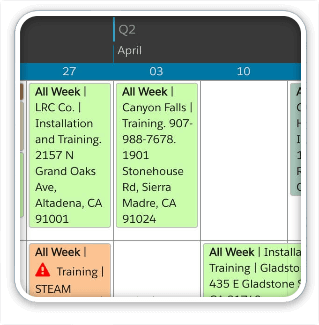

3 Comments
John… so cool! Friday’s off! More time for surfing too!
I work at an Institution where there is a great necessity to book holidays.
There are around 800 persons, can your solution manage so many clients?
How many licences must we buy? I have a server licence to 5 users
Please advise me.
Best regards
Hello Jose, Please forgive the late reply; not sure how I missed your note! Yes, DayBack can certainly handle 800 users. If you need to treat them all as “resources”, you’ll want to break them up into folders by skill or location as 800 columns/rows are too many to see at one glance =) As for licensing, you’d need a license for each user who needs to see the DayBack interface: so you may just have five power users maintaining this schedule, and everyone else gets notified by email. In that case, you’d just need 5 licenses. If you want to share a read-only version of the schedule with other folks you can augment these five licenses with calendar sharing, described here: https://www.seedcode.com/publish-filemaker-calendar/
Hope that’s good news! Feel free to email us for more details: support@seedcode.com